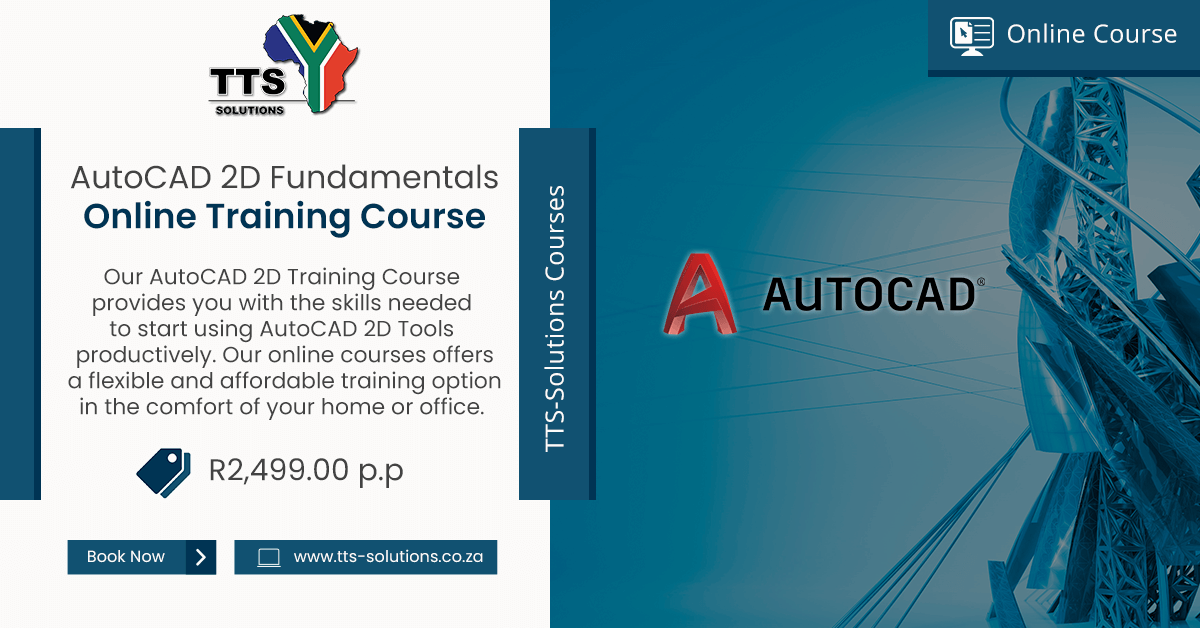AutoCAD 2D Fundamentals Online Training Course | Date: 24-27 November 2020 | Time: 09:00-12:00 (Mornings)
TTS-Solutions now offers our flexible and affordable online AutoCAD training courses as an alternative to classroom based training. Our online AutoCAD 2D Fundamentals Training Course gives the aptitudes expected to begin utilising and working effectively in AutoCAD.
TTS-Solutions now offers our flexible and affordable online AutoCAD training courses as an alternative to classroom based training. Our online AutoCAD 2D Fundamentals Training Course gives the aptitudes expected to begin utilising and working effectively in AutoCAD. You can expect to learn how to explore the AutoCAD interface and how to utilise AutoCAD commands. This class covers how to draw and alter AutoCAD items, for example, lines, arcs, circles, square shapes, and so on. You will likewise be acquainted with the idea of layers and how to control layer states just as the idea of blocks and how to utilise blocks. The training course also will learn you how to annotate drawings using tools such as text, dimensions, leaders and hatching.
Course Requirements:
Please note that this course is based on AutoCAD for Windows. This course requires a stable internet connection. Includes Course software, AutoCAD 2D Fundamentals book & Drawing pack.
This online AutoCAD course will be administered by an experience & professional AutoCAD trainer via a virtual platform. Webinar software will be provided to all course registrants. We also provide all course content in video session format for 30 days after the training course is completed. This allows you to review the course content even if you can’t attend a specific course date(s).
You will be provided with an attendance certificate upon successful completion.
Read the Course Requirements for full details.
- Stable internet connection.
- Basic Windows computer skills.
- Own laptop/computer & scroll-wheel mouse.
- Laptop/computer must have the relevant AutoCAD software installed and activated.
- A second monitor is recommended, but not compulsory.
- The 2D Fundamentals Course is a pre-requisite for our 3D courses
- Online Orientation (very basic)
- Opening AutoCAD for the first time (use acadiso.dwg for first drawing – metric settings).
- Drawing environment.
- Ribbon and other parts of the drawing screen.
- Model and Paper space.
- Select Tool – basic (single select).
- Inspector bar.
- Command line (touch short cuts).
- Pan, Zoom, navigation bar.
- Setting up the drawing environment
- Decimal and precision etc.
- Create one additional layer (Model – Blue, consider dark screen colours – Yellow).
- Basic drawing tools.
- Line (L) Ortho Mode.
- Mouse functions, select, zoom and the right click – extension menu.
- Running Snaps
- Rectangular method.
- Grips, explain and demonstrate (ex 1A)
- Select tools and Grouping of objects (Left to Right and Right to Left and single select – grips).
- Circle
- Circle, center and radius, Circle, 2 points and more.
- Line/Arcs tangent to 2 arcs.
- Polylin
- Straight, Arc, Join and Explode. (Ex 1C)
- Parallel line / Offset. (Ex 1A)
- Polygon (inscribe and circumscribe circles).
- Construction line / Rays (infinite line).
- Line (L) Ortho Mode.
- Basic Modifying
- Line length / Trim / Extend / shrink/ (TR shortcut).
- Stretch.
- Break (split).
- Fillet.
- Chamfer.
- Move, Rotate, Copy and Array copy tools
- Copy.
- Move.
- Rotate (Ex 7)
- Polar Array, Rectangular Array, Path Array. (Ex 8)
- ( class example – door)
- Groups, Blocks and Blocks library – NB
- create groups and blocks
- Insert blocks.
- Create, save a Blocks Library – and insert from library (Door and window exercise)
- Hatching – hatching scale (show 2 types). (Ex 9 and Ex 10)
- Model and Paper Space.
- Page setup.
- Create Viewports.
- Setting up of a drawing frame.
- Create frame.
- Insert title block (use blocks library).
- Insert pictures or logos.
- Insert text – single line and multiple lines.
- Insert Dimensions. (Ex 11)